Next.js Quickstart
This document guides you to install and set up the Next.js Starter Storefront.
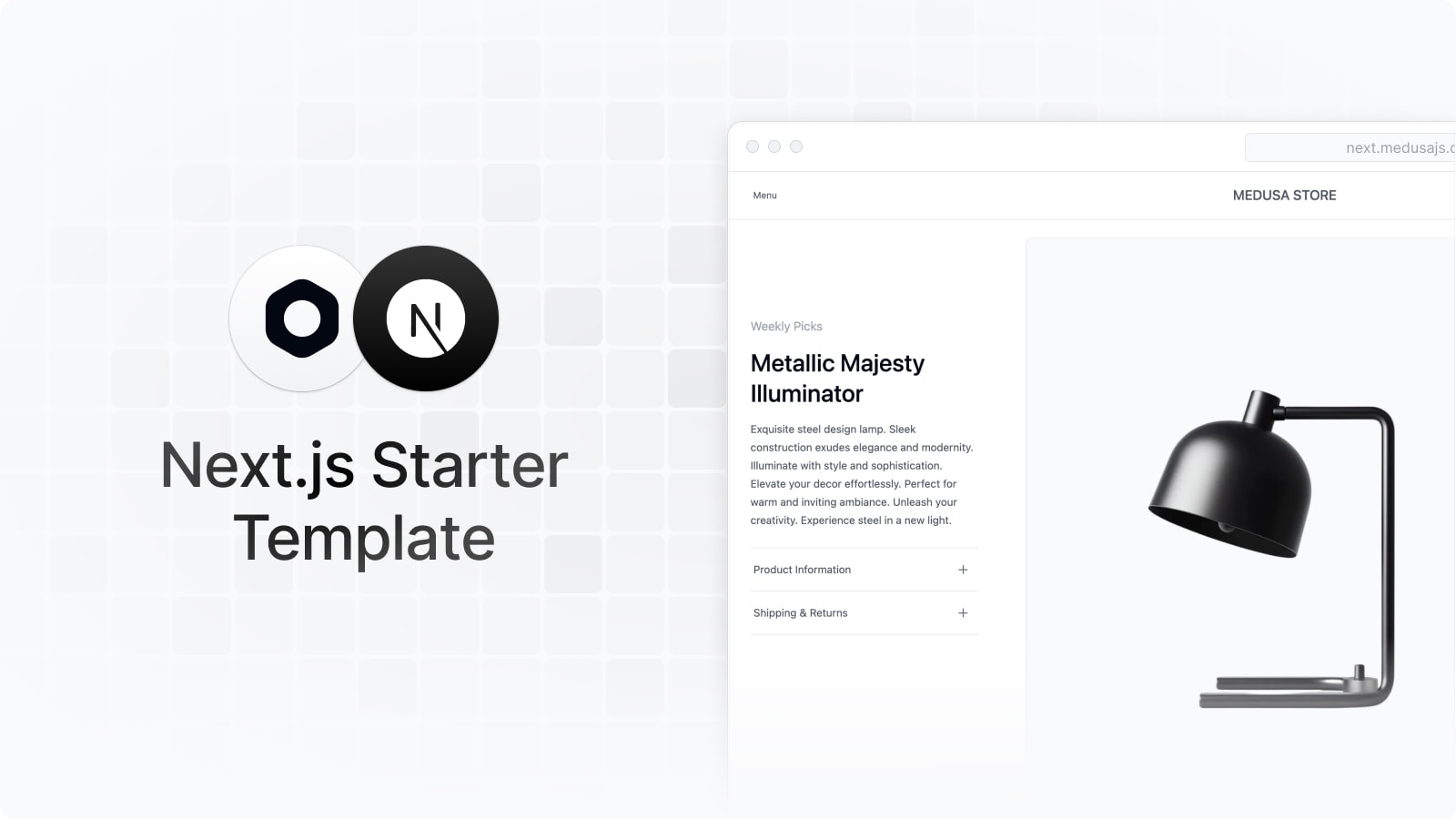
Prerequisites
Before following along with this guide, make sure you have v18 or greater of Node.js:
You can install Node from the official website.
Option 1: Install a Full Ecommerce Store
The Next.js storefront requires a Medusa backend to be installed and running to work. The Medusa backend is a headless commerce engine, so storefronts connect to it using the Store REST APIs to provide commerce features to customers.
You can use the following command to install a full ecommerce store that includes the Medusa backend, Next.js storefront, and Medusa admin:
Refer to the create-medusa-app documentation for more details on prerequisites, steps, and troubleshooting.
Troubleshooting: Next.js Storefront Not Working
By default, the command above will start both the Medusa backend at localhost:9000 and the Next.js storefront at localhost:8000 once the installation finishes successfully. The Medusa admin will also open in your default browser.
If, while following along the setup process, you try to access the Next.js storefront and it's not working, try to run the storefront manually while the Medusa backend is still running.
To do that, first, change to the directory of the storefront. The directory name is <PROJECT_NAME>-storefront, where <PROJECT_NAME> is the name you chose for the project while running the create-medusa-app command. For example:
Then, run the following command to start the storefront:
The storefront should run on localhost:8000 now.
Option 2: Install Next.js Storefront Only
If you already have a Medusa backend installed, you can install the Next.js storefront separately.
To do that, follow these steps:
1. Create a new Next.js project using the Medusa starter Storefront:
2. Change to the newly created directory my-medusa-storefront and rename the template environment variable file to use environment variables in development:
3. Make sure the Medusa backend is running, then run the local Next.js server:
Your Next.js Starter Storefront is now running at localhost:8000
Troubleshooting Installation
CORS Error
Resolve "Cannot find module X" Errors
Storefront Features
Featured products on homepage
Your store's products are showcased on the homepage. If you don't see any products, make sure to create collections and add products to them.
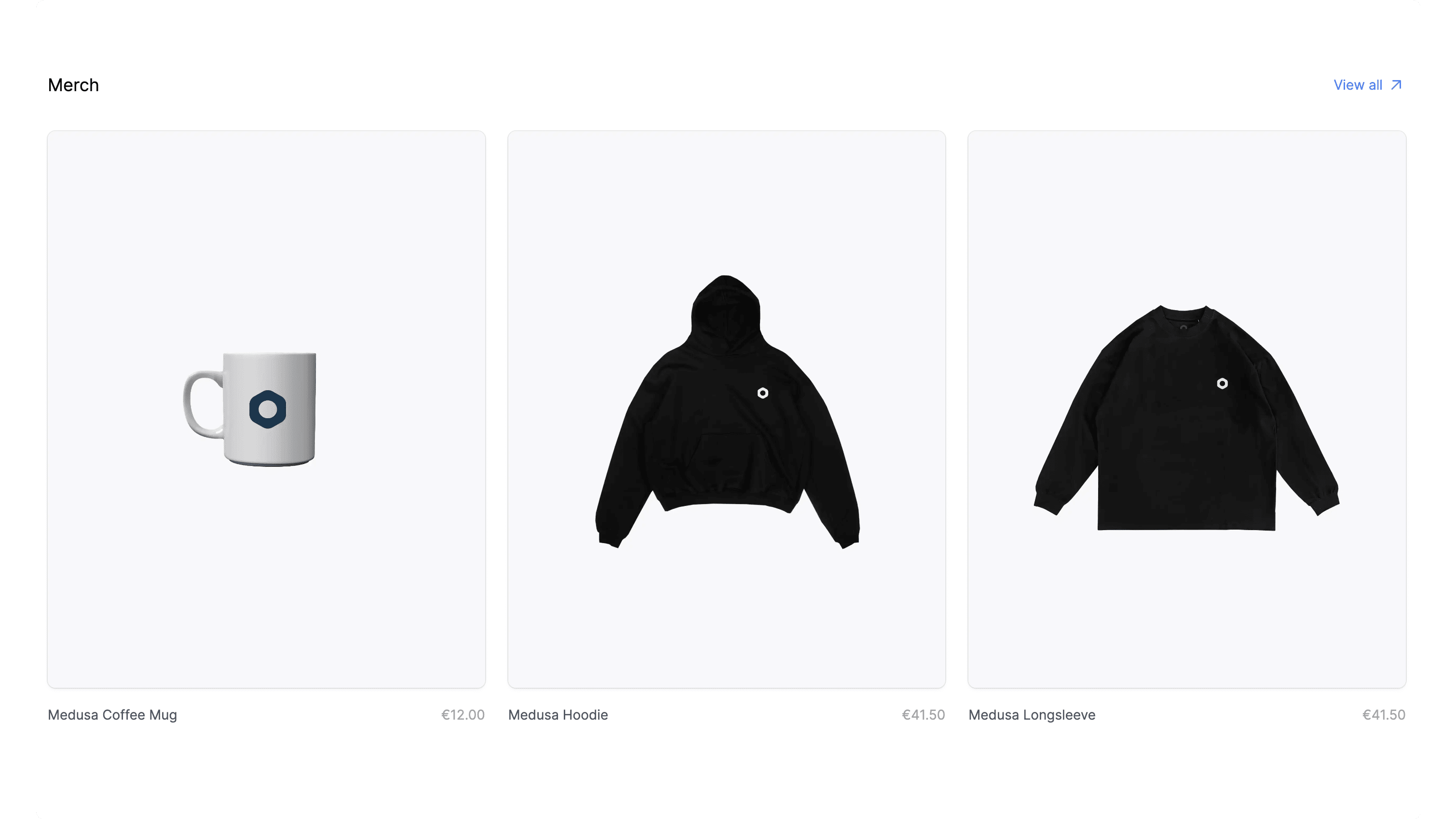
View all products and manage your cart
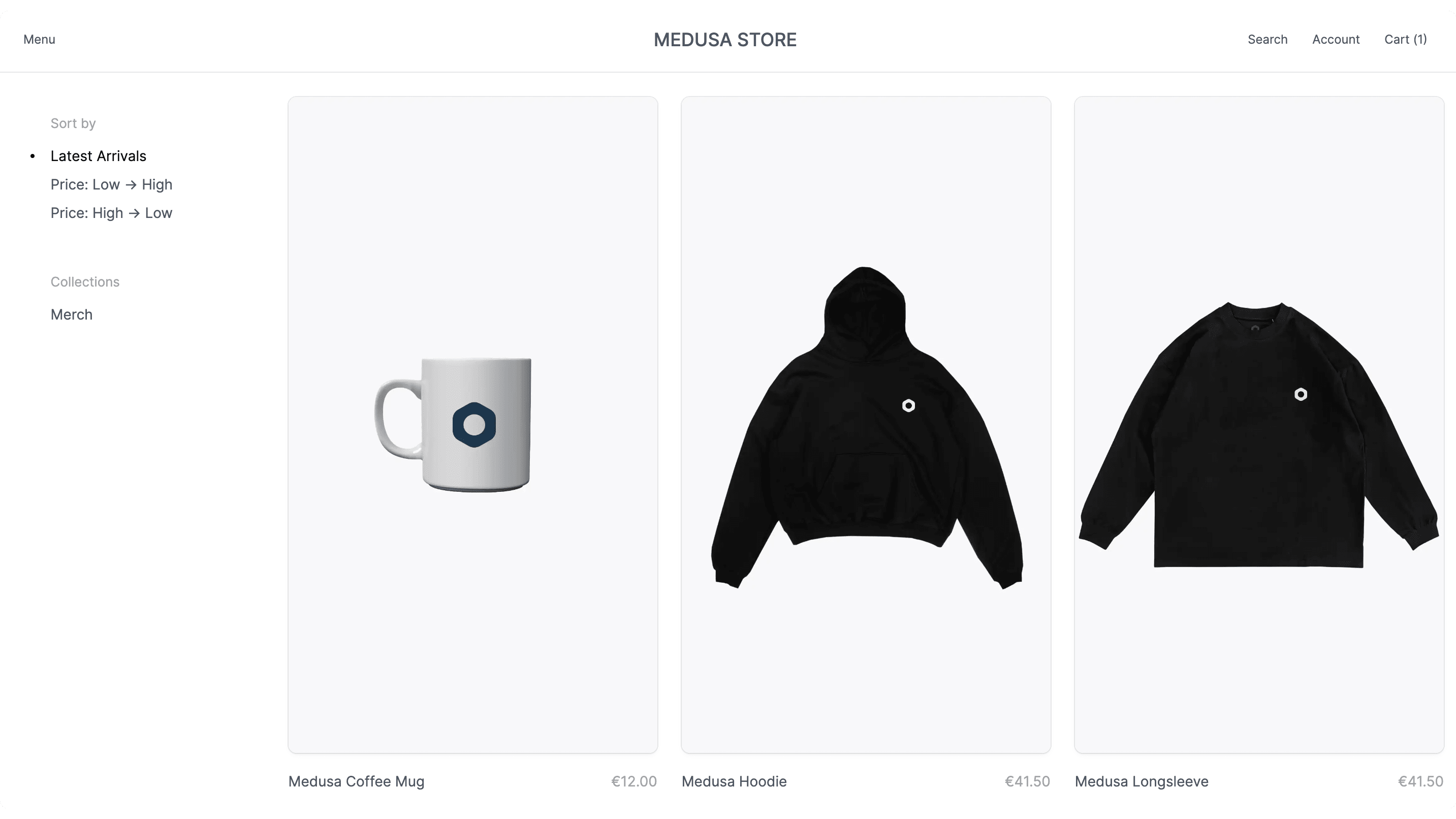
Customer authentication and profiles

Full checkout workflow

Toggle Search Engine Feature
The Next.js Starter Storefront by default is compatible with the MeiliSearch plugin.
To enable or disable the search engine, change the value of the feature in store.config.json:
Then, restart your Next.js backend. Depending on whether you enabled or disabled the search engine, the "Search" link in the navigation bar will appear or disappear accordingly.
MeiliSearch Integration
If you have the search engine feature enabled, it's expected that you have installed the MeiliSearch plugin on your Medusa backend. If not, follow this guide to install it.
In your Next.js Starter Storefront, set the environment variables necessary for the MeiliSearch integration:
Where:
<YOUR_MEILISEARCH_URL>is the URL MeiliSearch is running on. The default ishttp://127.0.0.1:7700.NEXT_PUBLIC_INDEX_NAMEis the index name of the products in MeiliSearch. By default, it’sproducts.<YOUR_API_KEY>is the API key used to search through MeiliSearch indexes. To create a new API Key, make sure that the MeiliSearch service is running and send the following request:
Make sure to replace <MEILISEARCH_URL> with the URL MeiliSearch is running on and <MEILISEARCH_MASTER_KEY> with your MeiliSearch master key.
Then, restart the Next.js storefront. You’ll be able to search through available products by clicking the search icon in the navigation bar.
To make sure the Next.js Storefront properly displays the products in the search result, include in the displayedAttributes setting of the MeiliSearch plugin on the Medusa backend at least the fields title, handle, description, and thumbnail.
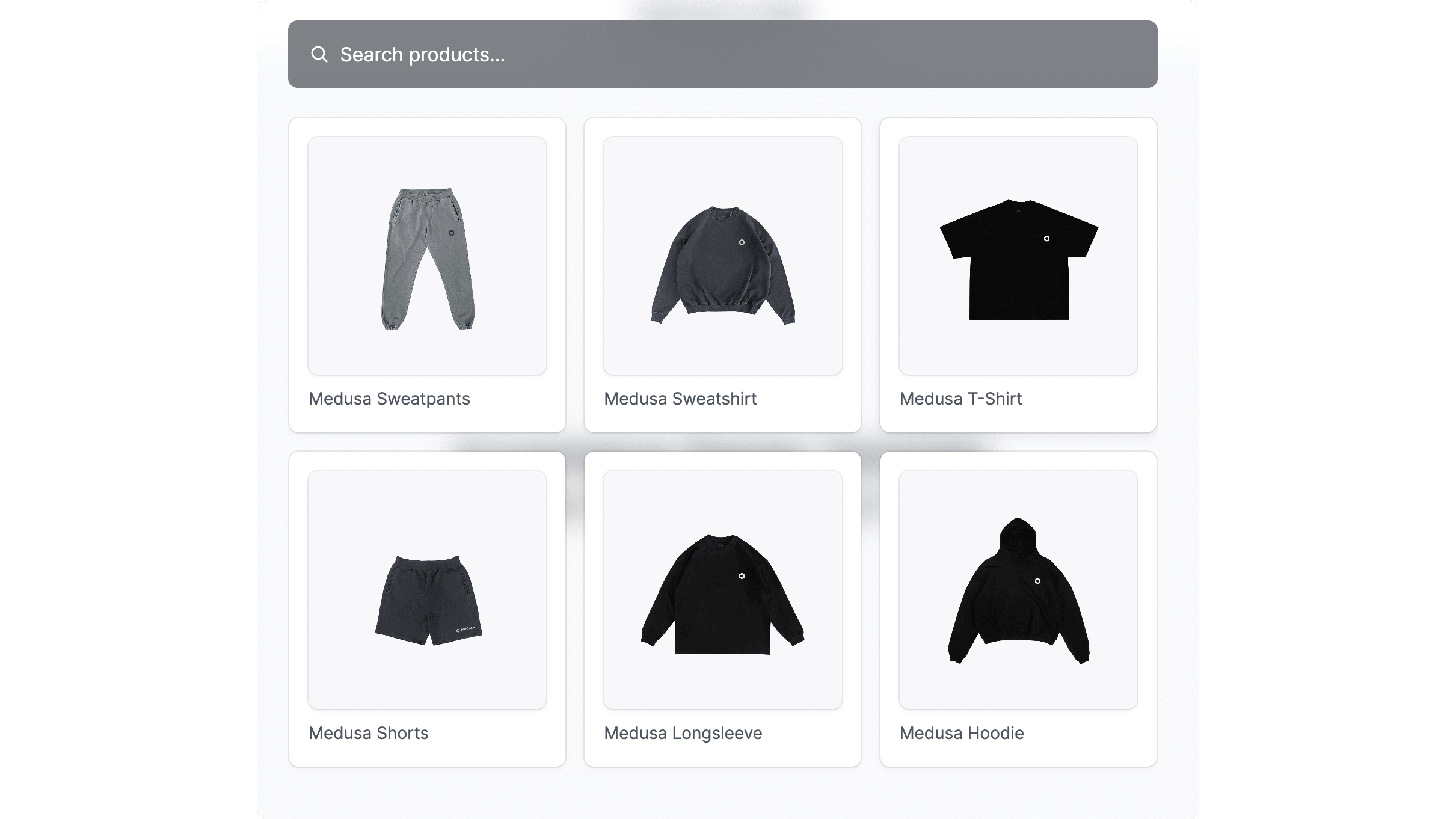
Algolia Integration
Instead of using the default MeiliSearch search engine, you can switch to using Algolia. Make sure you start by installing the Algolia plugin on your Medusa backend. You can do it by following this guide.
In your Next.js Starter Storefront, install the algoliasearch package in your Next.js storefront:
Then, set the environment variables necessary for the Algolia integration:
Where:
<YOUR_APP_ID>and<YOUR_SEARCH_API_KEY>are the Algolia App ID and Algolia Search API Key respectively. You can retrieve them from Algolia by going to API Keys in your account settings.NEXT_PUBLIC_INDEX_NAMEis the index name of the products in Algolia. By default, it’sproducts.
Next, change the content of src/lib/search-client.ts to the following:
Next, change the content of src/app/(main)/search/actions.ts to the following:
"use server"
import {
searchClient,
SEARCH_INDEX_NAME,
} from "@lib/search-client"
/**
* Uses MeiliSearch or Algolia to search for a query
* @param {string} query - search query
*/
export async function search(query: string) {
const index = searchClient.initIndex(SEARCH_INDEX_NAME)
const { hits } = await index.search(query)
return hits
}
Finally, restart the Next.js backend. You’ll be able to search through available products by clicking the search icon in the navigation bar.
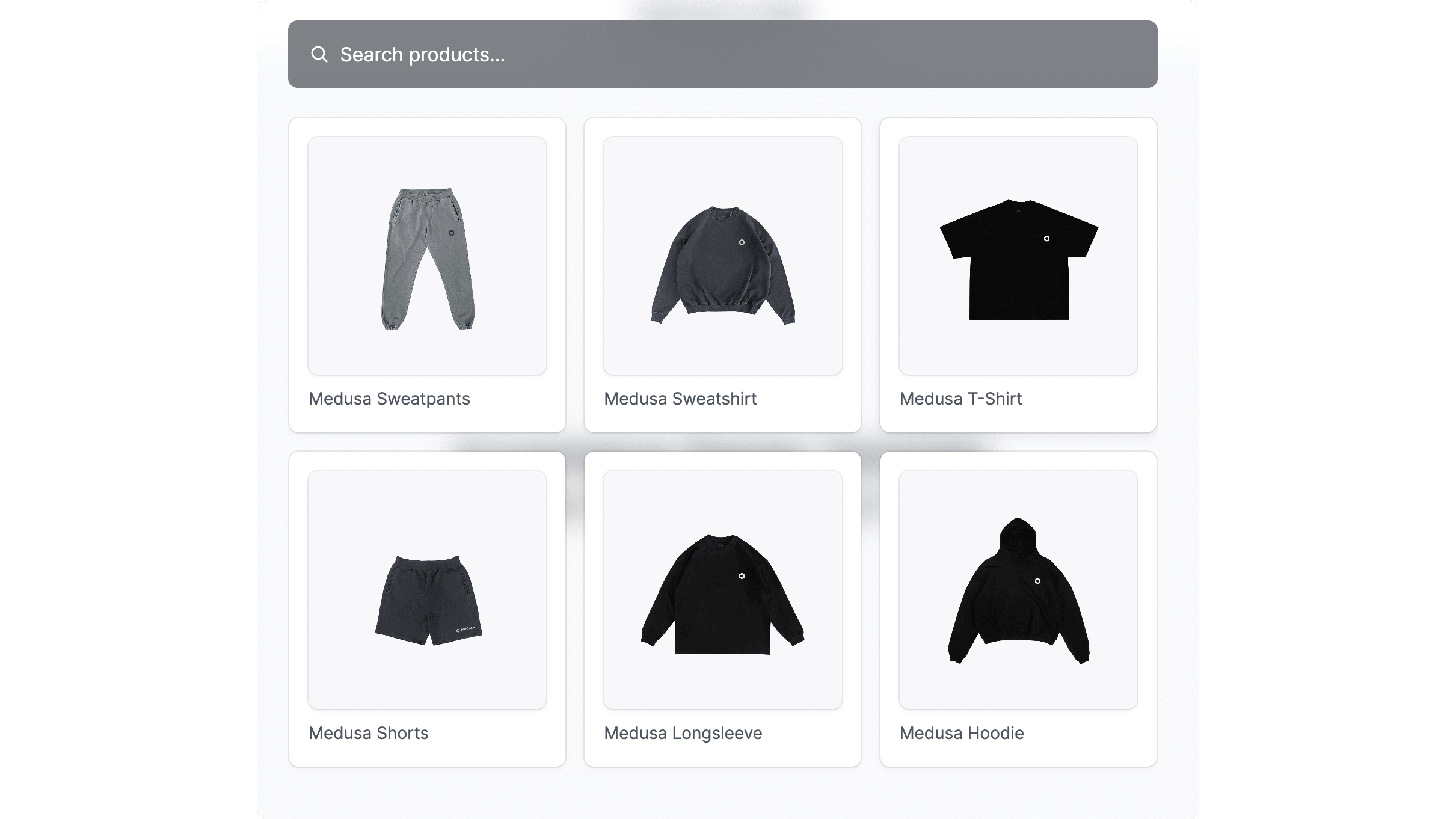
Payment Integrations
Stripe Payment Integration
Stripe integration is supported by default. Make sure you have Stripe installed and enabled on your Medusa backend first. You can follow this guide to learn how to install it.
Then, in your Next.js Starter Storefront, set the environment variable necessary for the Stripe integration:
Make sure to replace <YOUR_PUBLISHABLE_KEY> with your Stripe publishable key. It can be retrieved from your Stripe dashboard by going to Developers → API Keys.
If you restart your Next.js backend you should be able to pay with Stripe on checkout.
PayPal Payment Integration
PayPal integration is supported by default. Make sure you have PayPal installed and enabled on your Medusa backend first. You can follow this guide to learn how to install it.
Then, in your Next.js Starter Storefront, set the environment variable necessary for the PayPal integration:
Make sure to replace <YOUR_CLIENT_ID> with your PayPal client ID. You can retrieve it from the PayPal developer dashboard.
If you restart your Next.js backend you should be able to pay with PayPal on checkout.
Development Notes
Changing Medusa Backend URL
By default, the Medusa backend runs at http://localhost:9000. This value is defined in your Next.js starter Storefront under the environment variable NEXT_PUBLIC_MEDUSA_BACKEND_URL.
If you need to change the URL of your Medusa backend because you changed the backend's default port or because you deployed your backend, change the value of NEXT_PUBLIC_MEDUSA_BACKEND_URL (typically in .env.local) to your backend URL. For example:
Change Port
By default, the Next.js Starter Storefront runs on port 8000.
To change the port, change the develop command in package.json to the following:
Make sure to replace <PORT> with the port number you want the storefront to run on. For example, 3000.
Then, on your backend, update the environment variable STORE_CORS to the URL with the new port:
Using Serverless Modules
Serverless Modules are currently in beta and, at the moment, they can't be used in the Next.js storefront without the Medusa backend running.
This starter fully supports the experimental Product and Pricing modules for retrieving and manipulating product and pricing data directly from a serverless function. This keeps your logic close to the frontend, making it easy to customize or extend Medusa's core functionality from within your Next.js project.
By default, this starter uses the standard Medusa API for product, collection, and pricing retrieval.
To enable the usage of the experimental modules, first, set the following environment variables:
POSTGRES_URL: the URL of your PostgreSQL databsae.NEXT_PUBLIC_BASE_URL: the URL of your storefront's base URL. For exmaple, if you're running it locally, it should behttp://localhost:8000.
Then, set the following environment variable in both the Next.js storefront and the Medusa backend:
This is a one way process. Once you opt in to these features and update your database, there's no way back. Proceed with caution.
Finally, run migrations in your Medusa backend using the following commands:
You can now test it out now. Make sure the Medusa backend is running, then start (or restart) your Next.js storefront:
If you go to localhost:8000, all product and collection data should now be coming from the module. The Product Module routes are all in the src/app/api directory for you to customize to your use case.
If you're not planning on using the serverless modules, you might encounter errors when deploying to Vercel. You can safely delete or exclude the src/app/api folder before deploying. The API routes are only used by the serverless modules.
Customization
To customize the pages of the storefront, you can customize the files under the src/app directory.
To customize the components used in the storefront, you can customize the files under the src/modules directory.
To customize the styles of the storefront, you can customize the src/styles directory.
Development Resources
You can learn more about development with Next.js through their documentation.